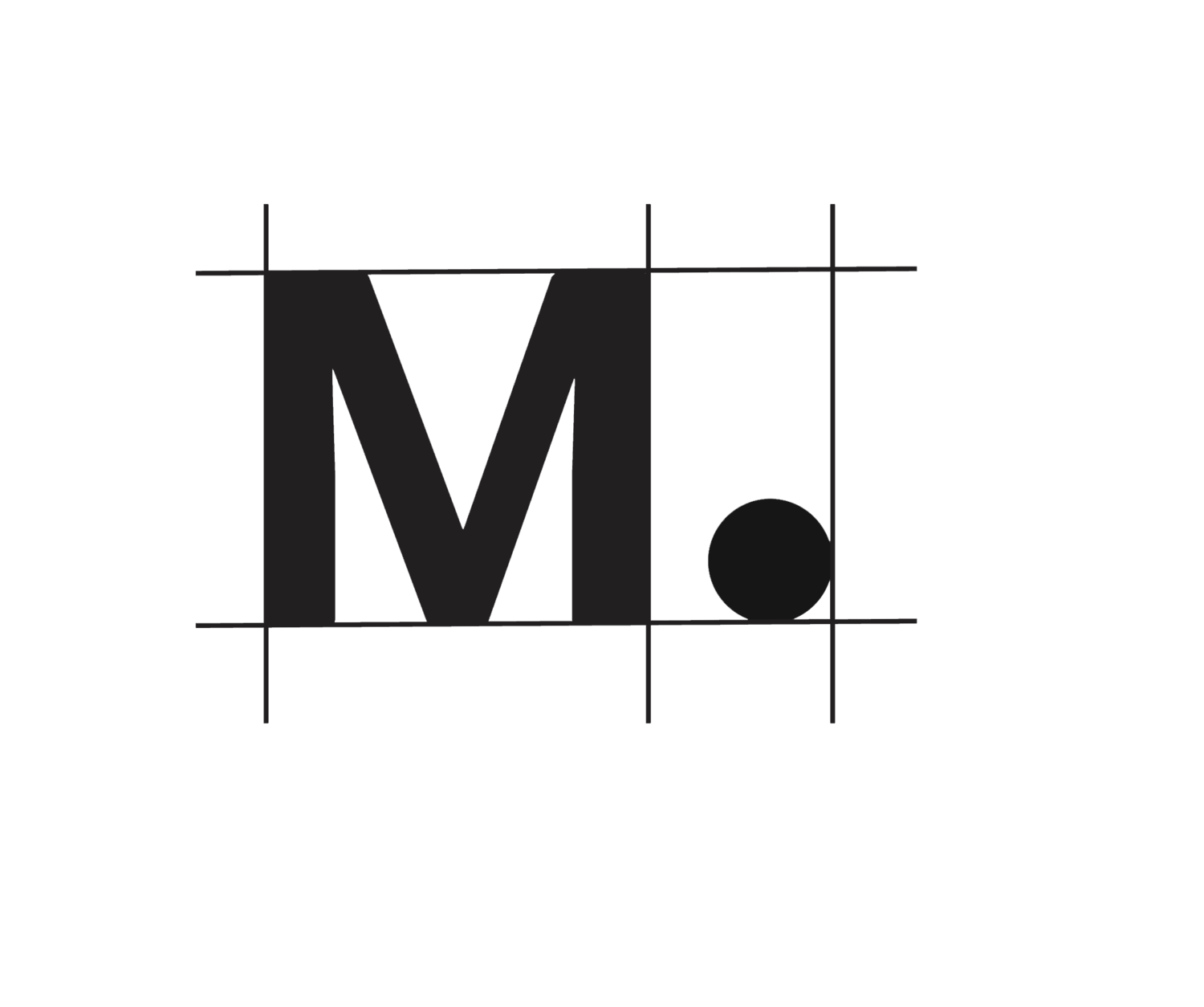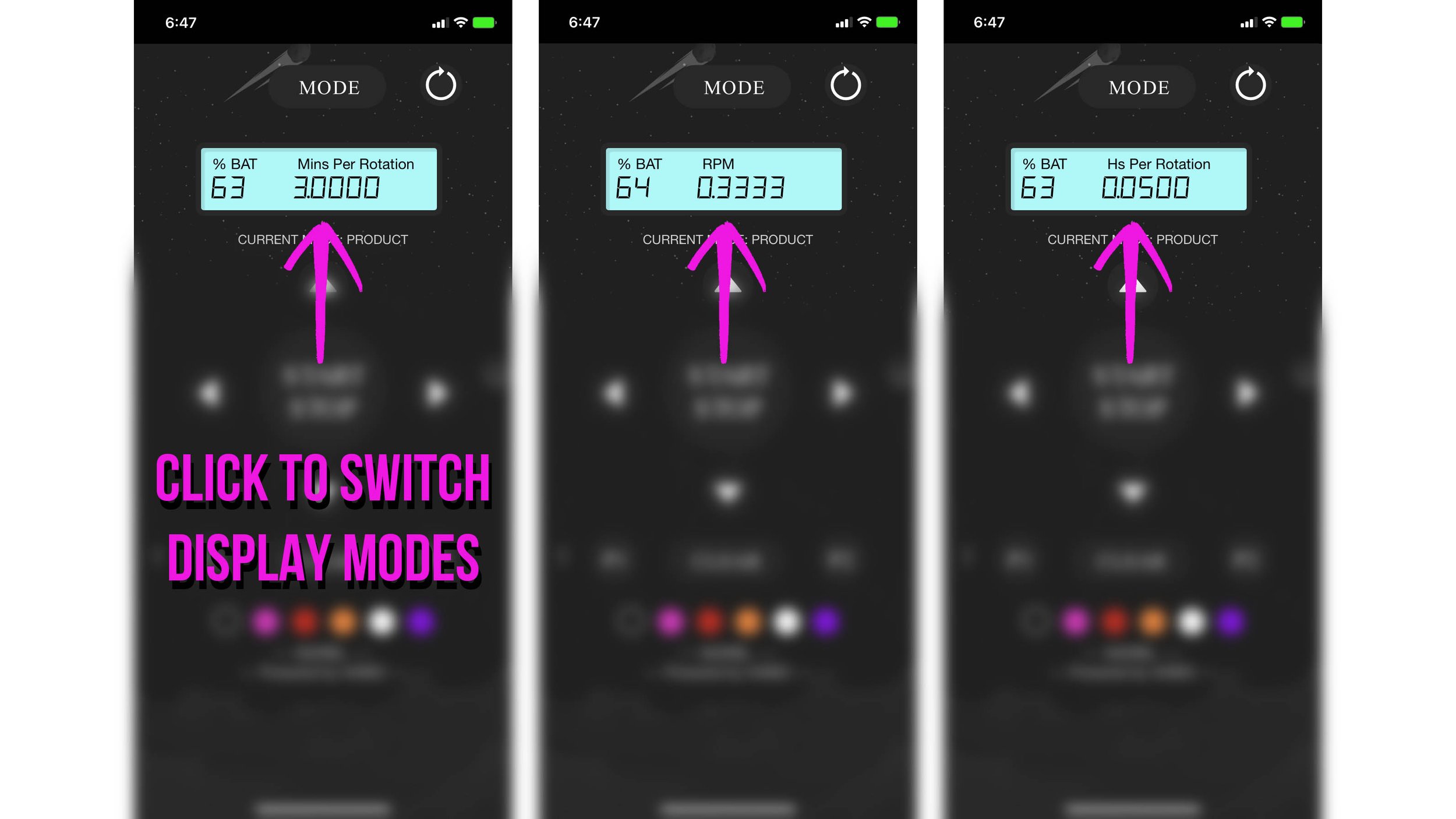Orbit App (Beta)
Beta V026 08-03-2022
RELEASE NOTES:
This is our beta version, for testing. This is a safe version, but has some known bugs.
Battery under 60% charge will not be able to perform MAX RPM.
APP does not work with with Light Ring.
Remote functions will continue to work as usual, with slight variations that match the APP.
NEW FUNCTIONS ADDED
Shows current RPM for all modes. (Product, Interview, Timelapse, Stop motion)
Shows battery level.
Toggle between RPM, MPR. HPR by clicking on the display window.
(Rotations Per Minute, Minutes Per Rotation, Hours Per Rotation)
Change color of LED visor or turn off LED visor completely.
Mode button no longer requires to push twice to switch. One push to switch modes.
Speed Up button will now give a red flash on the LED visor when max speed has been selected.
In Stop motion mode, giving commands to increase or decrease the degrees of movement (Up or down arrows) will give a green LED flash.
Timelapse Mode is now more functional. (Can go as slow as 0.0004 RPM. This is as slow as 1 Rotation per 37.5 hours)
Added a “Clear” button to erase Position 1 and Position 2 set points.
Known issues
Speaker noise feedback. For quick fix, add gaffe tape over rear speaker vent.
App does not control Light Ring V1, and never will. Light Ring is not equipped with bluetooth/ wifi chip.
Some RPMS have non whole number intervals. Example; 1.66RPM jumps to 2.33RPM.
Wiper mode (p1 + p2) may still be a little jittery with heavy payloads and faster speeds.
Next Update
The ability to enter custom values for Orbit
More stability.
Improved motion for wiper mode (p1 +p2)
How to Download and Install Orbit App
STEP 1: Plug Orbit into a MAC or PC using a USB-C cable. Upgrade to latest Firmware (V022), by clicking here.
STEP 2:
After Orbit is updated, power cycle unit.
STEP 3:
Connect to "Marbl" Wifi network. This works on phone or desktop computers and does not require internet connection. Orbit will generate its own wifi connection.
Password is Marbl12345 (case sensitive)
NOTE FOR ANDROID PHONES. Connecting to wifi signals that do not broadcast internet requires an extra step. Click the drop down menu and check “stay connected to wifi regardless” . For further instructions and photos visit Orbit Owners FB group discussion on this topic.
STEP 4:
After connected, open a web browser on your mobile or desktop.
On the browser, enter http://192.168.4.1 in the URL.
STEP 5:
Review and accept terms. And enjoy!
Add Orbit App to your iphone Homescreen
STEP 1: Connect to Orbit and open app thru web browser. On bottom of screen, select the envelope with arrow button to share the app.
STEP 2:
Select Share with home screen.
DONE!